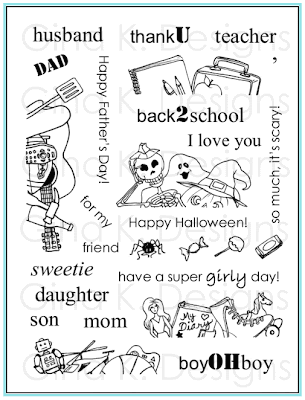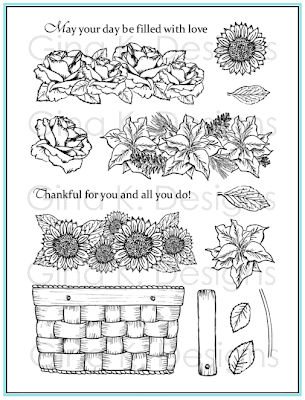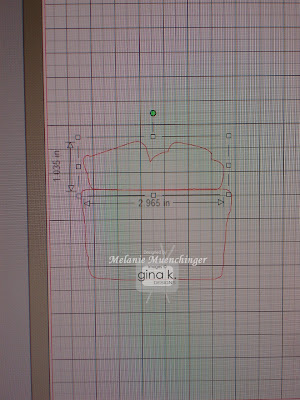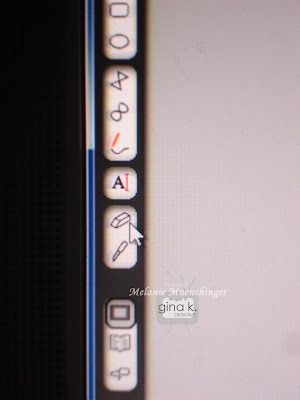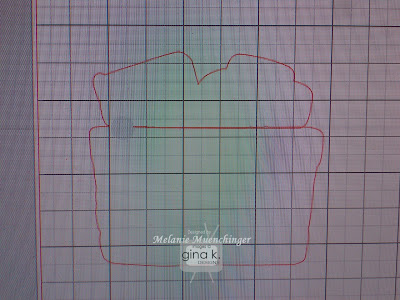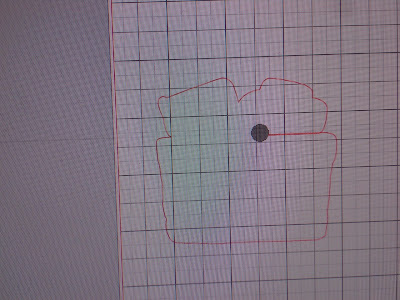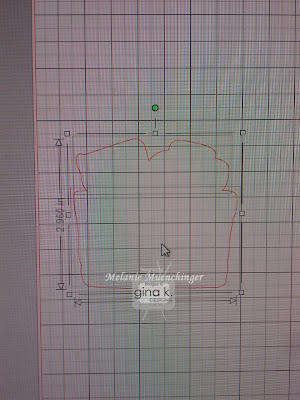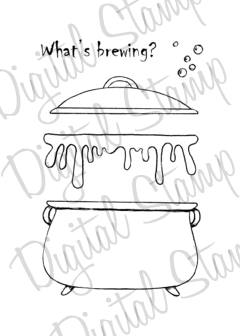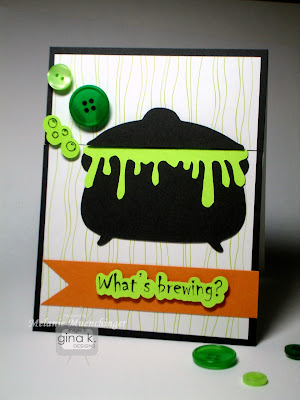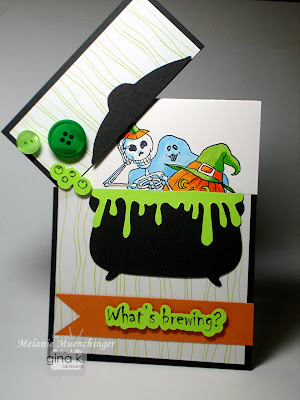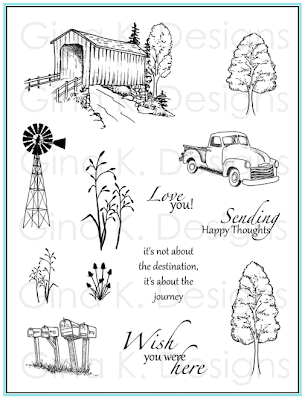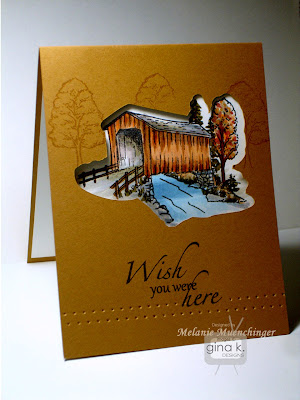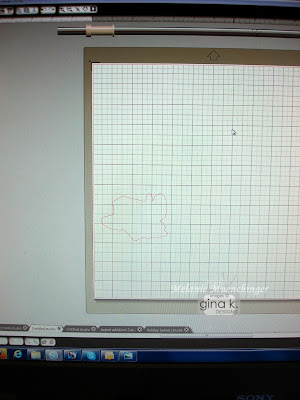Good morning and happy Monday! Welcome to our first day of Gina K Designs Inspiration Hops with the design team! As you hop through the blogs, make sure to leave a comment on each of them, because we will choose a few random comments, and those stampers will each win a grab bag of deeply etched, pre-cut Gina K. Designs stamps! To see the full list of winners check the Big News forum at Stamp TV a couple of days after the hops.
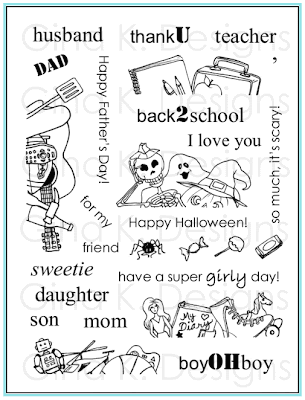
Today we are sharing samples with
Basket Additions 3. My design today also uses
Holiday Basket, newly released in clear photopolymer.
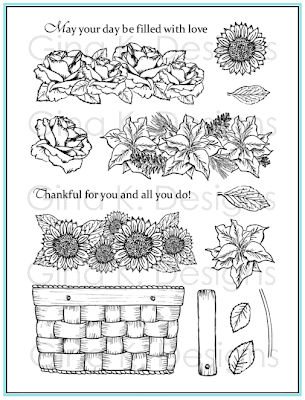
I used the matching
Silhouette cut files for both
Basket Additions 3 and
Holiday Basket to make this cut window. I will show more about how to position the cutout on the card base in the following sample and stamp the image inside, but first I want to show you how you can
fuse together the tops and bottoms from these sets into one cut!
Open both files in Silhouette Studio. Under
Edit, hit
Copy after selecting each image you want by clicking with your mouse (school topper and basket). Open a
New file, and
Paste both images in. Move them on the screen with your mouse so they are touching each other.
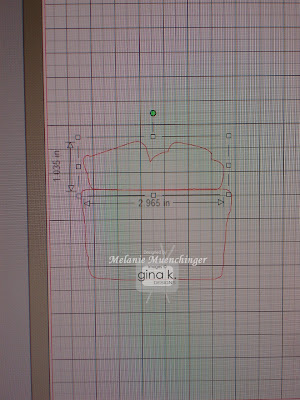
Now click on the
eraser tool that's on the left hand side of the screen.
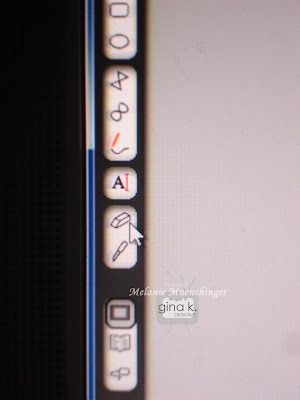
Now position your mouse over the line in the middle you want to get rid of, and this big gray dot will appear.
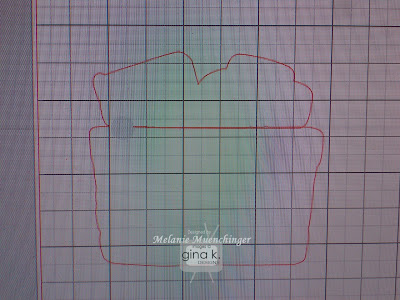
Holding down the left click button on your mouse, begin dragging across and watch the line magically disappear!
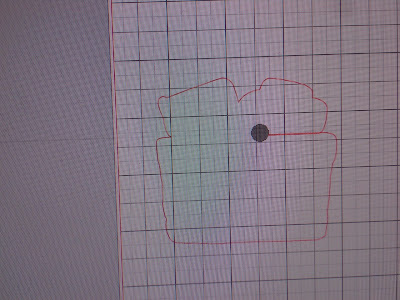
Once you've removed the entire line and have one outline for the whole thing, go just above the image top left, hold down the left click button on your mouse and drag to right right lower corner to create a box around it. Go to the toolbar at top, click
Object, and then in the drop down menu, select
Group. Now these images are attached and you can drag it wherever you want on the screen. (You can also do this before you erase if you want.)
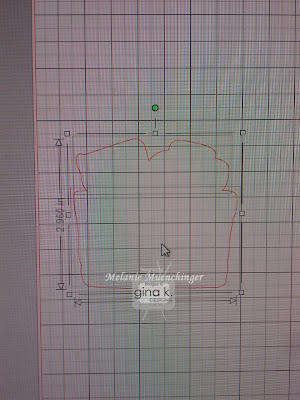
Save this file if you want (ex: "schoolbasket") so that now any time you'd like to stamp these images together, whether as the cut out to stamp on or the window for the images to show through, they'll be cut as one piece! Just be sure
not to change the originals, make copies first! :)
 If you don't have the Silhouette Cameo, simply stamp the images on white cardstock, color and cut out, then mount on top of the red base popped up
If you don't have the Silhouette Cameo, simply stamp the images on white cardstock, color and cut out, then mount on top of the red base popped up. I added some school supply touches like a rubber band and a binder clip, just dug them out of our junk drawer, love the ease, affordability and style of office embellishments! Cardstock is the new
Pure Luxury Cherry Red.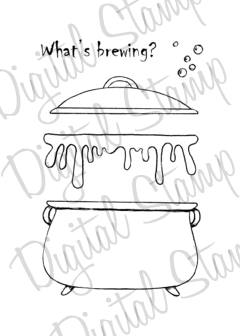
I also wanted to show a fun
hinged card I made using the
Create a Cauldron print and cut file with the Halloween image from Basket Additions 3. (If you don't have the Silhouette Cameo, simply use the
digital image version and cut with scissors.)
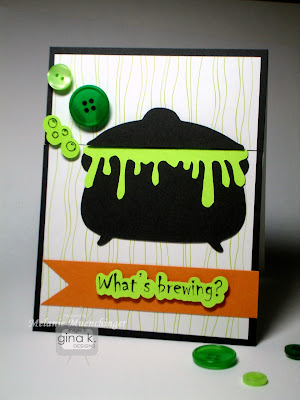
Boo!
Surprise! Cauldron and mat are
Pure Luxury Smoky Slate and goo is
Pure Luxury Key Lime. Patterned paper is
from the
Gina K Hello Sunshine pack.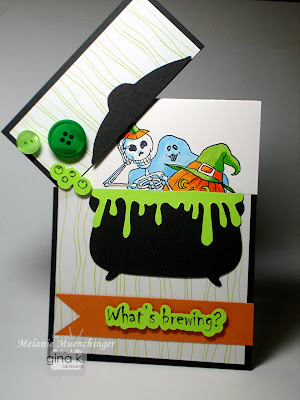
The top layer is attached with a brad and hidden by the bubbles. Now that I've finished this hinged card, I'm inspired to show you another hinged design using
Holiday Basket, check back for that soon! :)
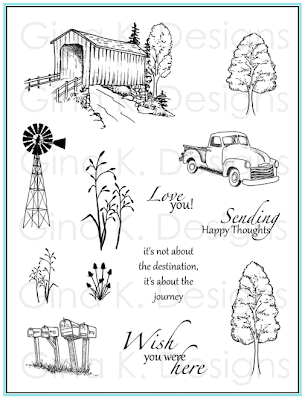
Next up, we have
Theresa Momber's Country Roads, one of my favorite sets she's ever done! She really captured the pastoral feel of the country with the images and I love the fonts, particularly the graceful calligraphy. On today's sample, I used the covered bridge image and the matching
Silhouette cut file to create a window to frame it. Using not just the cut outs themselves but the negative space as well, strategically placed on your mats and card bases, is so striking (and uses ALL your paper, no waste!)
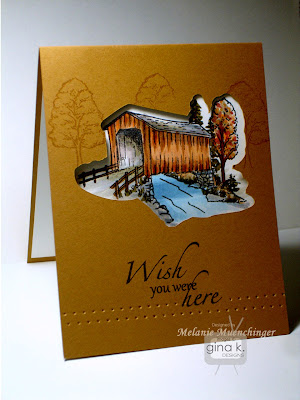
Let me show you how! After opening the cut file, click on the bridge image and select "Copy" under
Edit on the toolbar. Open a
New file, then hit
Paste. This will add the bridge to the new file. Considering this top fold card will be 4 1/2" X 11", position the images within 4 1/2" from the left side of the square on the mat, and the bottom half of the card, which will be the front, spanning from about 6 1/2" to 9". The grid helps you position is where you want.
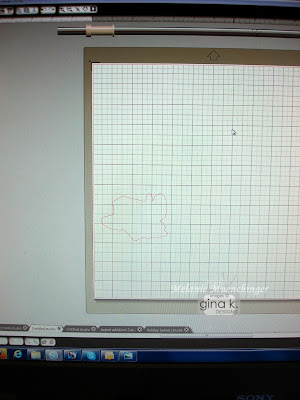
Now place your cardstock (4 1/4" x 11") portrait style on your mat aligned with top left corner, hit "
Send to Silhouette" and "
Cut". Pull your cardstock off. Save the cut bridge for another project.
Save this new file you made if you want to use it again, as "Bridge Card", or something like that.

After the Silhouette cuts it out,
score at 5 1/2" as usual for an A2 card and fold. Now cut the white layer to go inside, 4" x 10 3/4" and score at 5 1/4". Adhere to inside (just the back, front is free to move)

Hold the layers down and stamp the bridge (inked in
Memento Espresso Truffle) inside the cut out.

Fold back front and color with
Copics. (I used most of the same colors as
Theresa used
in this post. I also added little darker blue stripe under the bridge to cast a shadow on the water.)
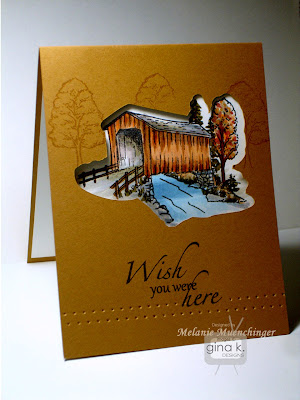
Last, add the greeting in
Memento Tuxedo Black and add some trees around the window with
Versamark. Create pierced rows for detail with
Scor-Bug tool. Cardbase is the new
Pure Luxury Honey Mustard.Enjoy hopping with the rest of the Gina K Designs design team for inspiration with these sets:
 Card base is Pure Luxury Red Hot. I forgot to add the sparkle in the pics, but holiday cards are always better when you use a bit of Stickles or Glitter pen to accent the details and glitz it up! I'll do that before sending! ;)
Card base is Pure Luxury Red Hot. I forgot to add the sparkle in the pics, but holiday cards are always better when you use a bit of Stickles or Glitter pen to accent the details and glitz it up! I'll do that before sending! ;)